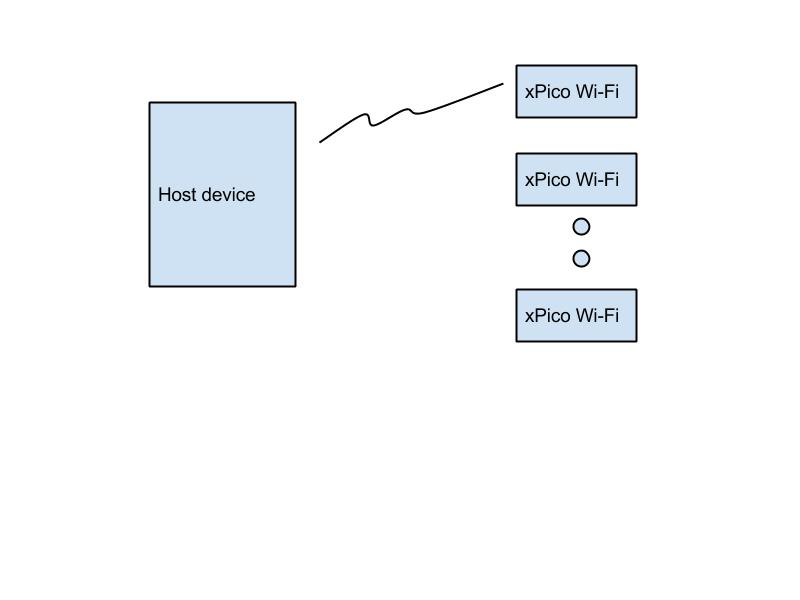Difference between revisions of "XPicoWiFi/ManufacturingConfiguration"
(Created page with "== Introduction == Your product will probably have settings on the xPico Wi-Fi that are different from the factory defaults. At a minimum, you will want to change some configu...") |
|||
| Line 6: | Line 6: | ||
== Using the Soft Access Point == | == Using the Soft Access Point == | ||
[[File:ManufAP.jpg]] | [[File:ManufAP.jpg]] | ||
| + | |||
| + | Using this scheme, a Host device on the Manufacturing floor (which can be a Windows PC, or an Android device) is always scanning on Wi-Fi to find the SSID of the default Soft AP of the xPico Wi-Fi. When it finds it, it will connect to the device, and then use the WebAPI to upload configuration and the WebDAV filesystem API to upload filesystem files. | ||
| + | |||
| + | === From a Windows host === | ||
| + | |||
| + | Create a batch file that will be run as Administrator. Copy and paste the following code into the batch file: | ||
| + | <nowiki> | ||
| + | @echo off | ||
| + | netsh wlan disconnect interface="Wireless Network Connection" | ||
| + | netsh wlan delete profile name=testXPW | ||
| + | netsh wlan add profile filename="c:\profiles\test.xml" | ||
| + | netsh wlan show networks > temp.out | ||
| + | del /F temp1.out | ||
| + | findstr /L XpicoWiFi_ temp.out > temp1.out | ||
| + | for /F "tokens=4" %%i in (temp1.out) do ( | ||
| + | netsh wlan set profileparameter name=testXPW SSIDname=%%i | ||
| + | rem netsh wlan connect name=testXPW | ||
| + | rem profile is set to "auto connect" so the above is not needed | ||
| + | ping -n 10 192.168.0.1 > nul | ||
| + | rem | ||
| + | rem do the curl configuration here | ||
| + | rem | ||
| + | curl -u admin:PASSWORD http://192.168.0.1/import/config -X POST --form configrecord=@build.xml | ||
| + | curl -u admin:PASSWORD http://192.168.0.1/fs/http -X MKCOL | ||
| + | curl -u admin:PASSWORD http://192.168.0.1/fs/http/ -T test.html | ||
| + | ping -n 30 192.168.0.1 > nul | ||
| + | netsh wlan disconnect interface="Wireless Network Connection" >> log | ||
| + | ) | ||
| + | @echo on | ||
| + | </nowiki> | ||
Revision as of 16:19, 27 March 2015
Introduction
Your product will probably have settings on the xPico Wi-Fi that are different from the factory defaults. At a minimum, you will want to change some configuration parameter. If using the built-in Web Server for custom web pages, you will also want to upload the HTML pages to the xPico Wi-Fi's filesystem.
There are multiple ways that this can be achieved. If you have an attached microcontroller, the MCU can configure the xPico Wi-Fi at run-time via the serial port. However, if you want to simplify your MCU's code to just handle data communication and not have to do the one-time configuration of the xPico Wi-Fi, you can configure it at manufacturing.
Using the Soft Access Point
Using this scheme, a Host device on the Manufacturing floor (which can be a Windows PC, or an Android device) is always scanning on Wi-Fi to find the SSID of the default Soft AP of the xPico Wi-Fi. When it finds it, it will connect to the device, and then use the WebAPI to upload configuration and the WebDAV filesystem API to upload filesystem files.
From a Windows host
Create a batch file that will be run as Administrator. Copy and paste the following code into the batch file:
@echo off
netsh wlan disconnect interface="Wireless Network Connection"
netsh wlan delete profile name=testXPW
netsh wlan add profile filename="c:\profiles\test.xml"
netsh wlan show networks > temp.out
del /F temp1.out
findstr /L XpicoWiFi_ temp.out > temp1.out
for /F "tokens=4" %%i in (temp1.out) do (
netsh wlan set profileparameter name=testXPW SSIDname=%%i
rem netsh wlan connect name=testXPW
rem profile is set to "auto connect" so the above is not needed
ping -n 10 192.168.0.1 > nul
rem
rem do the curl configuration here
rem
curl -u admin:PASSWORD http://192.168.0.1/import/config -X POST --form configrecord=@build.xml
curl -u admin:PASSWORD http://192.168.0.1/fs/http -X MKCOL
curl -u admin:PASSWORD http://192.168.0.1/fs/http/ -T test.html
ping -n 30 192.168.0.1 > nul
netsh wlan disconnect interface="Wireless Network Connection" >> log
)
@echo on