Difference between revisions of "PremierWave/Timesys Programmers Guide"
| Line 22: | Line 22: | ||
Sign up for Timesys LinuxLink account [http://www.timesys.com/] | Sign up for Timesys LinuxLink account [http://www.timesys.com/] | ||
| − | Click on Build BSP/SDK and | + | Click on Build BSP/SDK and then Create a Project. Give your project a name, select your PremierWave product as the Board, and click on Create Project. |
| − | then Create a Project. Give your project a name, select your PremierWave | + | [[File:createProject.jpg]] |
| − | + | Then click on Create a Workorder, give it a name, and click Next. Click next when it asks for for kernel and Toolchain. This will keep the default versions of the kernel and libc. | |
| − | + | On the packages page, expand System and select ltrx-rfs-base and ltrx-fwupgrade, then click Next. See the image below. | |
| + | [[File:packages.jpg]] | ||
| − | defaults for | + | Leave the defaults for the rest of the screens (click Next), then click Build in the last screen to start the build process. |
| − | |||
| − | |||
| − | |||
| − | |||
| − | |||
| − | |||
Revision as of 17:46, 25 November 2014
Contents
Introduction
Overview
This guide introduces developers to the support for customizing the Linux system on the Lantronix line of embedded and ready-to-deploy Intelligent Gateway products. It describes how to compile, load, and run custom programs on Lantronix devices, modify the Linux kernel to load custom drivers, and create images to deploy to your device.
Supported Lantronix Products
The following Lantronix products can be customized using the Linux Timesys development environment.
Getting Started
Setup a Linux host
To compile custom programs and create the image for the PremierWave devices, you will need a computer running Linux. You can setup a computer to boot into Linux, or use a virtual environment such as VMWare Player or VirtualBox to run the Linux operating system as a Guest Operating System. Lantronix has tested recent version of the Ubuntu Linux distribution.
Sign into Timesys and create your first image
Sign up for Timesys LinuxLink account [1]
Click on Build BSP/SDK and then Create a Project. Give your project a name, select your PremierWave product as the Board, and click on Create Project.
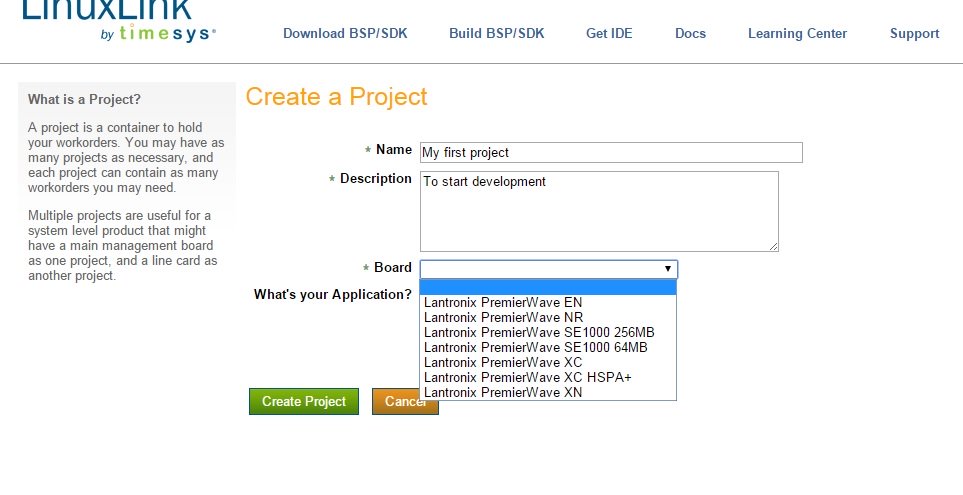
Then click on Create a Workorder, give it a name, and click Next. Click next when it asks for for kernel and Toolchain. This will keep the default versions of the kernel and libc.
On the packages page, expand System and select ltrx-rfs-base and ltrx-fwupgrade, then click Next. See the image below.
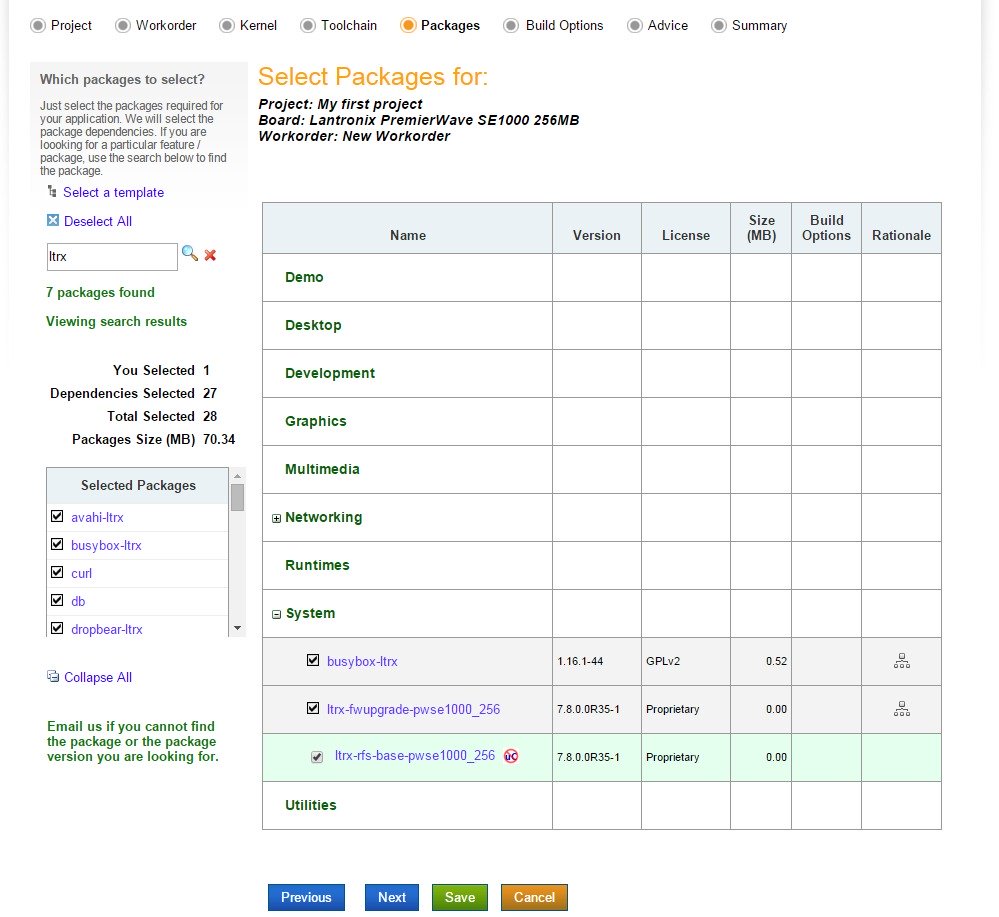
Leave the defaults for the rest of the screens (click Next), then click Build in the last screen to start the build process.