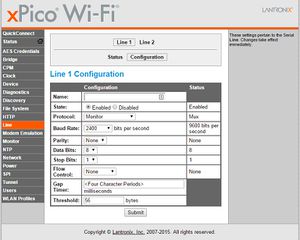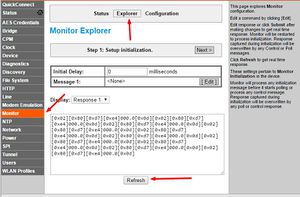Difference between revisions of "XPicoWiFi/Monitor"
| Line 12: | Line 12: | ||
==== Serial Port setup ==== | ==== Serial Port setup ==== | ||
| − | [[File:xpwMonitorLine1.jpg|300px]] | + | [[File:xpwMonitorLine1.jpg|300px|left]] |
On the configuration for Line 1, set the Baud Rate to 2400 baud and the Protocol to Monitor. Don't forget to click the Submit button to save the configuration! | On the configuration for Line 1, set the Baud Rate to 2400 baud and the Protocol to Monitor. Don't forget to click the Submit button to save the configuration! | ||
| − | + | <br clear=all> | |
==== Monitor ==== | ==== Monitor ==== | ||
| − | [[File:xpwMonitorStartExplorer.jpg|300px]] | + | [[File:xpwMonitorStartExplorer.jpg|300px|left]] |
To setup how Monitor will parse the data from the scale, we will use Explorer which makes it very easy to configure Monitor correctly. | To setup how Monitor will parse the data from the scale, we will use Explorer which makes it very easy to configure Monitor correctly. | ||
Revision as of 20:33, 9 March 2015
Contents
Overview
The Monitor feature can be used to query and capture desired information during an xPico Wi-Fi serial port to serial device connection. Through the Monitor feature in Web Manager, you may configure the monitoring of a connected serial device through a sequence of five pages via Explorer, or go to a specific Configuration page to make specific changes. The device monitoring status can be viewed through the Status page.
The documentation for Monitor can be found in the User Guide on Chapter 16. There is an extensive example there on how to communicate with a device that has a command line.
Example: The babbling device
A babbling device is one that sends data periodically over the serial port, regardless of whether another device is attached or not. Usually it is delimited by a newline or a carriage return to indicate new data. This kind of device is stateless, and usually we only care about the last value, rather than all the values in between.
An example is a scale like the Homedics 349klx or certain pulse oximeter devices.
Setting up Monitor
Serial Port setup
On the configuration for Line 1, set the Baud Rate to 2400 baud and the Protocol to Monitor. Don't forget to click the Submit button to save the configuration!
Monitor
To setup how Monitor will parse the data from the scale, we will use Explorer which makes it very easy to configure Monitor correctly.